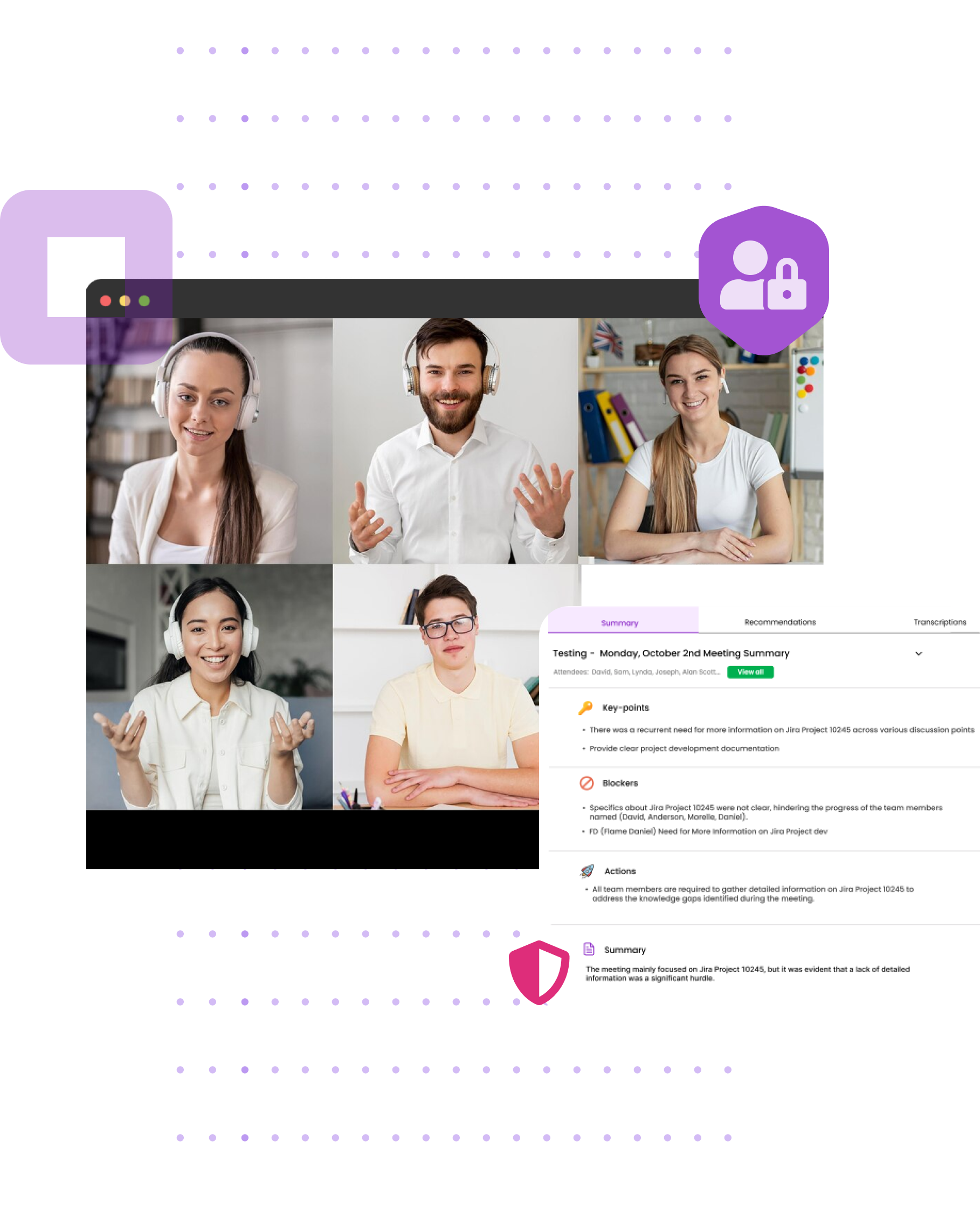
About Slack
MyPop AI streamlines team collaboration and project management by integrating seamlessly with Slack. Our app listens to meetings, generates summaries, creates Jira tickets through voice commands, and provides detailed transcripts.
MyPop also ensures data security and compliance, while offering users control over data sharing with our AI models.
Specific Functionality of MYPOP For Slack
- Meeting Agenda Creation: MYPOP Bot connects to the Large Language Model and can only create meeting agendas.
- Meeting Notes and Highlights: MYPOP BOT receives meeting notes and highlights to assist in agenda creation.
- Restricted Functionality: Teams are restricted from asking any questions to the AI assistant beyond the scope of agenda creation.
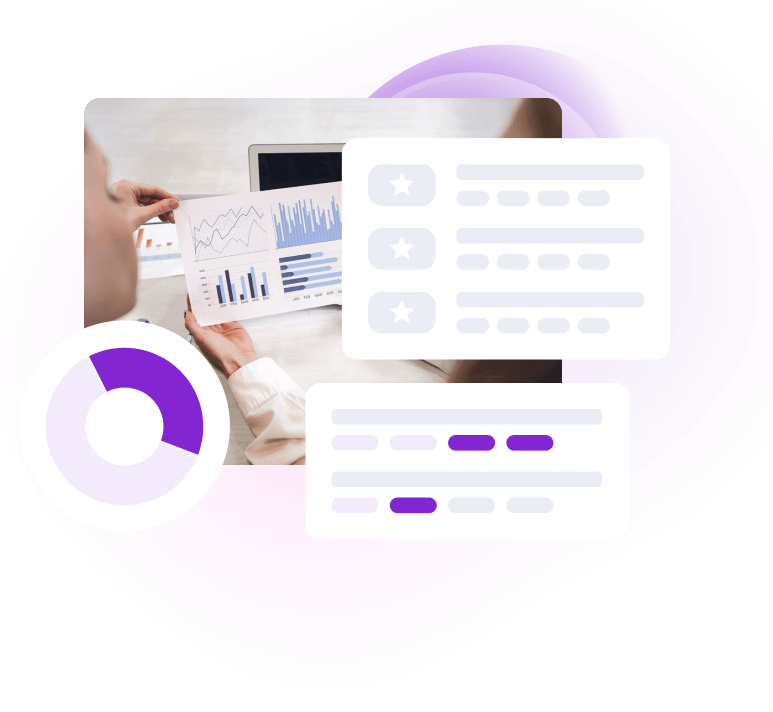
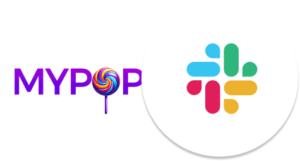
How to Install
1. Log In:
Go to the MyPop homepage.
Log in to your MyPop account.
2. Locate the "Add to Slack" Button on the integration tab:
Click the prominently displayed "Add to Slack" button on your dashboard.
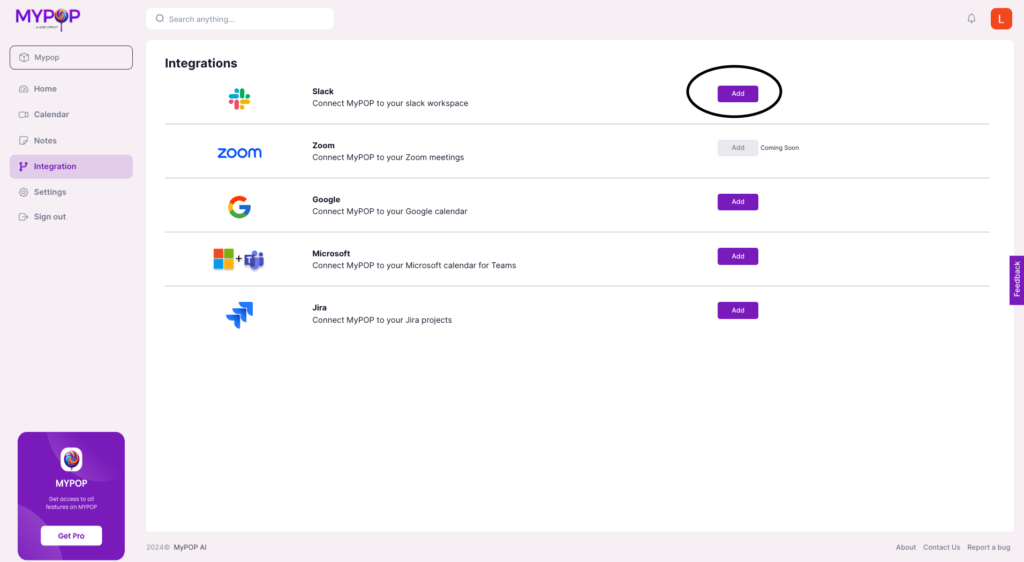
3. Authorize Integration:
You will be redirected to Slack’s authorization page.
Log in to your Slack account if prompted.
Confirm the integration. Your Slack channels will now be listed in MYPOP.
4. How to Add MyPop to Your Slack Channel:
Adding MyPop to your Slack channel is simple and quick. Follow these steps to integrate MyPop AI into your workspace:
1. Go to Apps in Slack:
o Open your Slack workspace.
o In the left-hand sidebar, click on "Apps."
2. Search for MyPop:
o In the Apps section, use the search bar at the top to type "MyPop."
o Select "MyPop" from the search results.
3. Add to Channel:
o Click on the "Add to Channel" button.
o Choose the specific channel you want to add MyPop to.
o Follow any additional prompts to complete the integration.
Once MyPop is added to your channel, you can start leveraging its powerful AI capabilities to enhance your team collaboration and productivity.
Configure MyPop for Slack
Detailed Configuration Instructions:
1.
Customize Settings:
Under the MYPOP settings Page, click on the add button to connect your Slack workspace to MYPOP.
Specify which channel MYPOP sends the meeting summaries, actions, and blockers to.
Set up notifications for key activities and project updates.
Also from the Slack apps, search for MYPOP to add MYPOP’s Bot to your specified channel.
2. Trigger Messages in Slack:
MYPOP sends post-meeting highlights, notes, and action items from your meeting on Teams, ZOOM, and Google Meet automatically into Slack
For example, MYPOP will automatically send a notification in Slack when a meeting summary is ready.
3. Bot Responses:
Configure how MYPOP’s bot will respond to specific commands or messages in Slack.
Create custom responses for frequently asked questions or common requests.
How MYPOP works with Slack
MyPop AI is designed to streamline team collaboration and project management within Slack. By integrating MyPop AI with your Slack workspace, you can leverage the power of AI to keep your team organized and productive.
Here’s a detailed look at what MyPop AI offers within Slack:
1. Seamless Integration:
Add MyPop AI to your Slack workspace with just a few clicks. Navigate to the "Integrations" section in your MyPop account, click "Add to Slack," and authorize the integration.
2. Automated Meeting Summaries:
MyPop AI listens to your meetings and generates concise summaries that are automatically shared in your Slack channels. This ensures that everyone is on the same page, even if they missed the meeting.
3. Voice Command Functionality:
Use voice commands during meetings to create Jira tickets directly from Slack. Simply state your command, and MyPop AI will handle the rest, ensuring no tasks are forgotten.
4. Calendar Connection:
MyPop AI Assistant joins calls via calendar pre-scheduled meetings. The bot ensures that all relevant details are captured and shared promptly post-meetings.
5. Detailed Transcripts:
Receive detailed meeting transcripts in Slack, allowing you to review and reference discussions at any time. This feature is particularly useful for keeping track of decisions and action items.
6. Security and Compliance:
MyPop AI ensures that all data shared and stored is secure and complies with industry standards. We prioritize your privacy and data protection in every integration.
Important Information about AI Models
• Third-Party AI Models Utilized: Our app utilizes third-party AI models, specifically Azure OpenAI Ada 002 private cloud. It is important to note that your data is not used to train these AI models.
• Data Shared with AI Models: We share meeting transcripts with these AI models.
• Purpose of Sharing Data with AI Models: The data shared with AI models is used to generate intelligence that provides teams with recommendations on how to improve their working practices, team collaboration, and overall teamwork efficiency.
• How the Models Use This Data: The AI models analyze the meeting transcripts to identify patterns in agile practices. They provide advice on how teams can improve their collaboration, such as suggesting the use of an agenda for meetings or starting an interview with a round of introductions.
• Impact on Users: The insights generated by these models are intended to enhance team performance and collaboration. The recommendations provided aim to foster better communication and more efficient workflows within teams.
• User Options to Control or Opt-Out of Data Sharing: Users have the option to control or opt-out of data sharing with these AI models. If a user chooses to opt-out, it may affect the functionality of the tool as without this intelligence, teams would not receive the recommendations designed to improve their practices and collaboration.
• Ensuring Responsible and Ethical Use of Data: We are committed to ensuring the responsible and ethical use of your data through the following measures:
o Robust Security Measures: We implement advanced security measures to protect your data at all stages. This includes firewalls, intrusion detection systems, and regular security audits to ensure our systems are secure against threats.
o End-to-End Encryption: We use end-to-end encryption to protect your data from the moment it is collected until it is processed and stored. This means that your data is encrypted on your device, remains encrypted while being transmitted to our servers, and is only decrypted once it reaches its intended destination.
o Private Cloud Environments: The AI models we use are hosted on private cloud environments. These environments are designed to provide high levels of security and compliance, ensuring that your data is securely processed and stored away from public access.
o Strict Data Handling Protocols: Our data handling protocols include strict access controls, ensuring that only authorized personnel can access your data. We also use pseudonymization and anonymization techniques where possible to protect your privacy further.
o Adherence to Data Privacy Standards: We adhere to stringent data privacy standards, including the GDPR and other relevant regulations. This commitment ensures that we handle your data in compliance with the highest standards of data protection and privacy.
o Data Access and Usage Policies: We have clear policies on who can access your data and how it can be used. These policies are designed to prevent unauthorized access and misuse of your information.
o Regular Security Audits and Updates: We conduct regular security audits and updates to our systems and protocols to ensure that we stay ahead of potential threats and vulnerabilities. This proactive approach helps to maintain the security and integrity of your data.
Disclaimer: Since MyPop exposes a Large Language Model (e.g., ChatGPT) to customers via Slack, please be aware of the potential for the app to generate inaccurate responses.
Disclaimer
Since MyPop exposes a Large Language Model (e.g., ChatGPT) to customers via Slack, please be aware of the potential for the app to generate inaccurate responses.
Installation Instructions
1. Locate the "Add to Slack" Button:
o Ensure the "Add to Slack" button is clearly visible on the landing page for easy access.
2. Detailed Instructions:
o If the "Add to Slack" button is behind a login page, please log in to your MyPop account to access the button. Navigate to the "Integrations" section, click "Add to Slack," and follow the prompts to complete the integration.
Privacy and Policy
Our landing page includes a link to an accessible privacy policy that clearly explains how MyPop will collect, manage, and store third-party data.
Are you ready to Pop? Meet your AI Agile Copilot
Embark on your AI journey with us! Discover the power of artificial intelligence tailored to your needs.
